How to Clean Your GPU Drivers and Install the Latest Drivers: A Step-by-Step Guide
- Samuel Bailey
- Oct 17, 2024
- 2 min read
Ready to rev up your gaming experience or boost your computer’s performance? Here’s a comprehensive guide to using DDU (Display Driver Uninstaller) to remove the default Windows GPU drivers and install the latest AMD ,NVIDIA or Intel drivers. As an added bonus, we'll also introduce AMD’s dedicated cleanup tool. Let’s dive in.
Step 1: Gather Your Tools
Download DDU (Display Driver Uninstaller): Head to the official website and download the latest version.
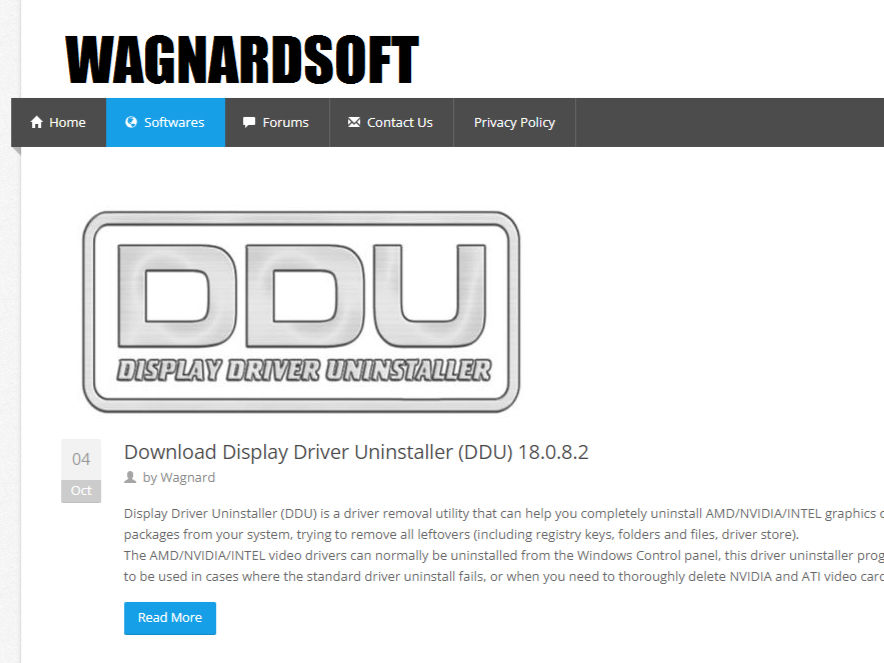
Download Latest Drivers: Get the latest drivers from AMD’s or NVIDIA’s or Intel's official website.
Step 2: Disconnect from the Internet (Optional Go to Step 4 if Unsure)
Unplug your Ethernet cable or disable Wi-Fi to prevent Windows from auto-installing drivers.
Step 3: Boot into Safe Mode (Optional Go to Step 4 if Unsure)
Restart Your PC:
Hold Shift while clicking Restart.
Navigate to Troubleshoot > Advanced options > Startup Settings and choose to enable Safe Mode.
Step 4: Launch DDU
Open DDU: Run the DDU executable.
Select Device Type: Choose ‘GPU’ from the dropdown.
Choose Manufacturer: Select ‘AMD’ , ‘NVIDIA’ or 'Intel'.
Clean and Restart: Option for ‘Clean and Restart’ if you're changing GPUs, or ‘Clean and Shutdown’ if you're not.
Step 5: Install New Drivers
Run Driver Installer:
For AMD, use the installer or the AMD Auto-Detect and Install tool.
For NVIDIA, launch the installer and follow the instructions.
For Intel use the Installer and follow the instructions
Step 6: Reconnect to the Internet (Optional Continuation from Step 2)
Re-enable your network connection to allow any additional software updates.
Step 7: Confirm Installation
Open Control Panel:
Check the AMD, NVIDIA or Intel control panel to verify successful installation.
Adjust Display Settings: Ensure your resolution and refresh rate are set correctly.
AMD Cleanup Utility: A Handy Alternative
If you’re rocking an AMD GPU, you might prefer using the AMD Cleanup Utility. This tool efficiently removes any existing AMD drivers and software, preparing your system for the new driver installation. Download it from AMD’s official website and follow the on-screen instructions to clean your system.
Congratulations! You're now equipped to maintain peak GPU performance. Time to enjoy those buttery-smooth graphics.

.png)









Comments